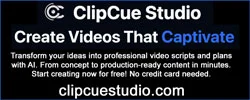Riley2323
Been here awhile...
- Joined
- Nov 21, 2016
- Messages
- 412
- Reaction score
- 73
- Points
- 28
- Location
- Virginia
- Genesis Model Type
- Genesis G90
For those that want walk-away auto-lock for the G90, have an iPhone and Amazon Alexa account; it is wonky, but works.
I have 2 iOS shortcuts setup to auto-unlock on Carplay Disconnect near my home and auto-lock on CarPlay Connect for my home door, and I added auto-lock for my Genesis to the Carplay Disconnect shortcut too.
Step 1. Set up a voice monkey skill on your Alexa app. This will allow you to make a virtual trigger with a web hook to kickoff an Alexa routine.
Step 2. Set up your Genesis skill on the Alexa app.
Step 3. Create a routine in Alexa that uses your voice monkey virtual trigger, it will show up in Alexa as a smart device, as a trigger, and set the action to be a typed Alexa command. “Tell Genesis to lock my doors” then add a 5 second wait command, and then add another typed Alexa command for your PIN# “pin is 1234”.
Step 4. Create an iOS shortcut, not a home automation, in your shortcut app. Assuming you use Apple CarPlay, set up a trigger in the shortcut that uses the disconnect from CarPlay event. When that event happens set up at web URL action and paste in the web hook address from the voice monkey virtual trigger. I repeat this action 5 times with a 10 second pause, just to be certain the lock command is issued successfully from Alexa.
If you don’t want it to autolock when you are in your garage, then add an "if otherwise" command, and do the autolock only when the "GET Location" doesn’t equal your street address.
I have some extra steps because of my home door and my parking spot can sometimes border on two addresses. And I bought a logger app that helps with troubleshooting, which you can ignore. But you will get the idea…just delete the steps not needed
Here is what it looks like:
I have 2 iOS shortcuts setup to auto-unlock on Carplay Disconnect near my home and auto-lock on CarPlay Connect for my home door, and I added auto-lock for my Genesis to the Carplay Disconnect shortcut too.
Step 1. Set up a voice monkey skill on your Alexa app. This will allow you to make a virtual trigger with a web hook to kickoff an Alexa routine.
Step 2. Set up your Genesis skill on the Alexa app.
Step 3. Create a routine in Alexa that uses your voice monkey virtual trigger, it will show up in Alexa as a smart device, as a trigger, and set the action to be a typed Alexa command. “Tell Genesis to lock my doors” then add a 5 second wait command, and then add another typed Alexa command for your PIN# “pin is 1234”.
Step 4. Create an iOS shortcut, not a home automation, in your shortcut app. Assuming you use Apple CarPlay, set up a trigger in the shortcut that uses the disconnect from CarPlay event. When that event happens set up at web URL action and paste in the web hook address from the voice monkey virtual trigger. I repeat this action 5 times with a 10 second pause, just to be certain the lock command is issued successfully from Alexa.
If you don’t want it to autolock when you are in your garage, then add an "if otherwise" command, and do the autolock only when the "GET Location" doesn’t equal your street address.
I have some extra steps because of my home door and my parking spot can sometimes border on two addresses. And I bought a logger app that helps with troubleshooting, which you can ignore. But you will get the idea…just delete the steps not needed
Here is what it looks like:
Last edited: