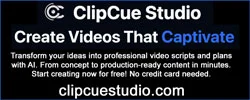acecert
Registered Member
- Joined
- May 18, 2014
- Messages
- 208
- Reaction score
- 12
- Points
- 18
- Location
- California
- Genesis Model Type
- Genesis G80
Can someone either refer me to where in the owners manual it explains the tag function (I had difficulty locating it) or tell me the purpose and how it works? It displays while playing Sirius on the top right.
Thank you!
Thank you!