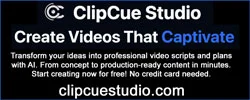KingOfEastNC
I have the same car as you; 2015 3.8 Ultimate and had the same initial issue. I was still on the stock software and maps. Here's how I did it:
1.) Downloaded and installed the Navigation Updater software from Hyundai
2.) Launched the Navigation Updater and downloaded the updates to my PC
3.) Inserted a 32GB SD card into a card reader like this:
Amazon.com (in my case I used a micro-SD card that came with a regular-sized SD adapter, like this:
Amazon.com
4.) Transferred the updates to the SD card using Navigation Updater
5.) With the SD card still plugged in to the USB reader, plug it into the USB port of the Genesis located at the bottom of the console (NOT the SD reader slot)
6.) With the car started, go into your settings, and you should now be able to select "update". Note: This process is very slow took about 40-45 minutes to complete. It even took a few minutes to register 1% progress, so be patient. The car needs to be running the entire time, and I can verify that you can drive while the update is in progress. That said, you cannot turn the car off until it is complete.
7.) After the software update completes, take your SD card out of the reader, and put it into the Genesis SD card slot.
8.) Go into the menu system again, settings, and NOW you should be able to complete the balance of the updates as the update button will no longer be grayed out. Mine quickly progressed to 80%, being that the system update was already complete, then took another 5 minutes or so to update whatever else is needed.
This process should work for any 2015 Ultimate with the 9.2-inch screen which is still running on stock software. Hope that helps!